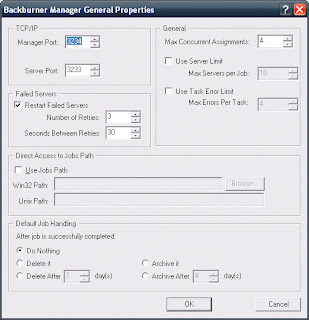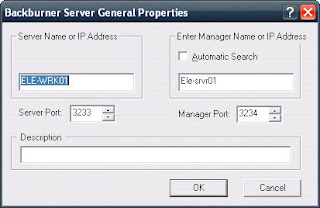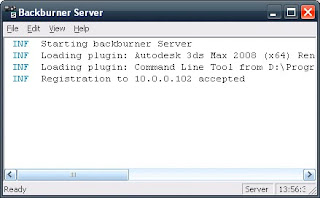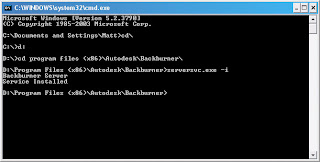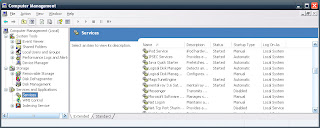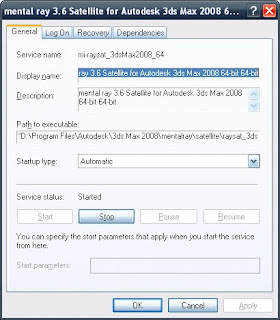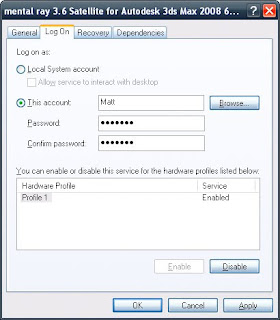skip to main |
skip to sidebar
Backburner is great! It allows you to assign rendering jobs to idle machines and have them process your work. This frees you and your computer up to keep working on other tasks. I've also found that a render job submitted through Backburner uses less memory than one rendered locally. This is because the application of Max launched by Backburner doesn't have a bunch of "undo's" to remember and depending on the configuration, it won't use up memory with the frame buffer.
Backburner has its weaknesses as well. For example, if you are rendering on a headless machine or one on the other side of the office you have no idea how much progress has been made on a single frame...that's kind of a bummer. Its also a pain to go around, login to machines and start the Backburner manager, and start the Backburner server. You can put shortcuts to the respective application in the startup folder of each computer but this means that the machine has to be logged in which isn't difficult but its a pain.
The smart thing to do is to install Backburner as a service which will run as soon as windows boots. This is great for your headless machines and you have very little worry that a user might say "Backburner? what the heck is that?" and delete from the startup menu. If a user knows how to go in and kill a service this person is a nerd and is likely already a part of your team (in which case he or she wouldn't want to kill the service).
As you probably already know, Backburner relies on a server application and a manager application. The manager application manages the jobs and the server application executes the jobs. I like to run the manager on a machine that will not take part in the rendering just in case the render job crashes a machine (I run it on my file server). Both applications can be run as services and the installation process is basically the same. Before you install the server service or the manager service you need to make sure that each application is configured correctly.
For manager go to:
start - applications - Autodesk - Backburner - manager
When it fires up, you'll see something like this:
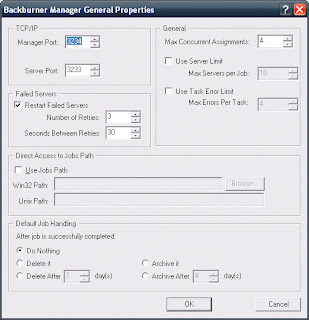
I've never found any reason to change these settings but you might. Make note of the Manager and Server ports, if you have a pesky firewall you might need to open them up. Go ahead and hit ok. Now the Backburner manager is running.
Let's leave manager running and configure the server.
Start - applications - Autodesk - Backburner - server
You'll see something like this:
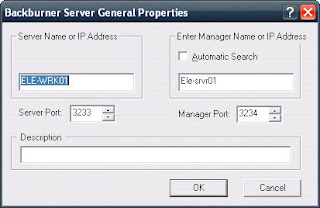
I like to resolve the connection to my Manager using the machine name, in this case "Ele-srvr01" you can use IP address or "Automatic Search" if you like. IP address is a bad idea if your addresses are assigned dynamically and "Automatic Search" is a bad idea if you are on a large network with multiple subnets. Machine name works well in most environments provided that you intend to always run the manager on the same machine (which I do). Filling in a description is a good idea if you are on a large network and have access to lots of machines. In those cases, I'll enter the name of the person who works on that machine (easier to remember than some weirdo computer name that you IT staff created). Go ahead and hit "ok". Now your server is running and it will look like this:
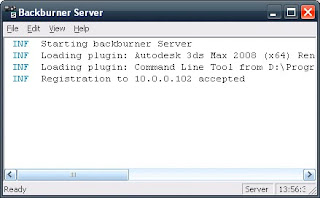
You want to look for the line which reads "Registration to accepted". This means you are connecting just fine. If you don't connect, I'd suspect that a firewall is blocking connections. Temporarily disable the firewall(s) to verify. Once you've connected successfully, go ahead and shut down the server application.
Now to install the server service you need to open a command prompt. Start - run - type in "cmd" A command prompt will open. You can install the service by following the steps that you see below. Please note, my Backburner is installed at d:\Program Files (x86)\Autodesk\Backburner\ yours may not be...you'll have to find it.
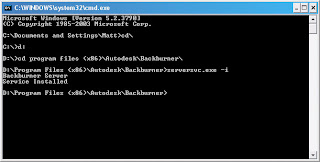
As you can see I've received a message which indicates that the Backburner Server Service has been installed.
The manager service installs in exactly the same way. Should you find that you need to uninstall the service replace "-i" with "-r" (install, remove). The next step is to get these services running under a user account with sufficient privileges to access the network, which is critical. I'll cover this in my next post (which is all ready to go).
It seems like a lot of users have difficulty getting distributed rendering or net rendering to work properly. The promise of either is terrific, take advantage of unused CPUs to get your rendering done faster or offload the task to another machine altogether ( freeing up your workstation for other tasks). However, the setup can be a little tricky. In most cases this is because of user rights as they apply to services on your slave machines.
Let's talk about services. Services are applications which run in the background of your machine. The startup of services can be configured so that they run automatically. Windows runs a ton of services by default and programs like your antivirus software will install a few too. Mental Ray Raysat and V-Ray Spawner will both also install as services. Backburner does not but you can install it as one.
Now I think that I should explain user accounts. When you login to your computer you have a user account. If it's your personal PC its probably just something like "Matt" if you are in an office environment in might be something like "Matt@domain_name.com". Either way, when you have logged in the computer says "hey, I know you, and I know what you are allowed to do on this computer" so you get to work and everything is fine.
Let's say you connect to a file server. In your office, I guarantee the file server is setup to only allow connections from users it knows. So when "Matt" tries to access a network drive the file server says "welcome aboard buddy! I've been told to let you access, read & write these files" and you go about your merry way. At home, you may have setup sharing permissions or you may have allowed anyone and everyone full access to the drive. Personally, my file server only allows people it knows to access.
Either way, you can access all the files you need. But when you try to use distributed rendering or you render to a machine via Backburner you get all kinds of errors. This is because the services are not running as "Matt" or "Matt@domain_name.com", they run as "Local System". Your file server gets a request from "Local System" and says "I don't know you so bugger off!"
Basically, what we need to do is to get the service to run as "Matt", "Matt@domain_name.com" or some other account with privileges to access the file server. You'll want to talk to your IT staff about that last one, they may just have you use your account or they may want to create one specifically for this task.
Access the services by right clicking on My Computer and select "manage"
From the Computer Management Console, expand "Services and Applications"
Select "Services" you should see something that looks like this:
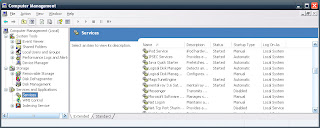
In this case, you'll see that I've already located "mental ray 3.6 Satellite..."
Double click the service name and the properties will display.
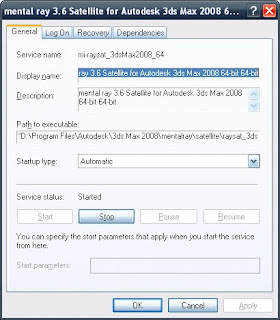
You can see that the service startup type is set to "Automatic" and that it is currently running. Click on the "Log On" tab.
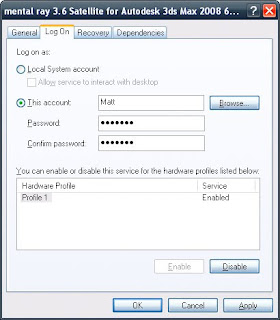
By default you will find "Local System account" checked.
Change this to "This account"
Enter a username with admin rights and access to the file server (in this case "Matt" has those rights).
Enter the password information
Hit "OK" - windows will then tell you that the account "has been granted the Log On As A Service right" and then tell you to stop and restart the service (hit "ok")
Double click on the service name again.
In the general properties tab, hit "stop" - windows will tell you that it is stopping the service
Now hit "start" - windows will tell you that it is starting the service
If all of the user information you entered was correct you should be all set. The information provided here is directed towards Mental Ray Raysat but it works exactly the same way for V-Ray Spawner and Backburner Manager/Server.